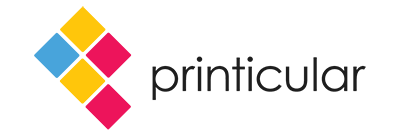T-Mobile FAQs
Welcome, T-Mobile customer. Thanks for visiting Printicular!
Please refer to the following conditions for redeeming your one free 11x14 Poster:
- Offer is valid only for delivery orders placed through the Printicular app.
- Offer is valid for 1 free 11x14 Poster. You are welcome to order more than 1, but you'll be required to pay for any additional items.
- Offer is only valid for the iPhone and Android versions of the Printicular app.
- Limited-time offer. Qualifying wireless plan required. See T-Mobile Tuesdays in the T Life app for details.
I'm having trouble accessing my free prints:
- Make sure you have the latest version of Printicular installed. Search for "Printicular" in the app store or click one of the links below.
- Try re-clicking the REDEEM link in your T-Mobile Tuesday app or email.
- Update your operating system to the latest version.
- iPhone: Settings > General > Software Update.
- Android: Settings > About Phone > System Updates.
- Ensure you are using a T-Mobile SIM in your phone. This offer only works on mobile phones with a T-Mobile SIM card/connection and cannot be used with any other network.
What happens if I'm already a Printicular user?
Update Printicular to the latest version by visiting the app store, searching for "Printicular" and clicking update or install.
I accidentally added square photos to my order, how do I remove them?
Android:
- Navigate to the Choose Size & Quantity screen.
- Tap "-" (subtract) on any photos with 4x4 or 8x8 dimension.
- Click "Okay" on Remove from Cart confirmation prompt.
- Proceed to checkout.
iPhone:
- Navigate to the Choose Size & Quantity screen.
- Tap "-" (subtract) on any photos with 4x4 or 8x8 dimensions.
- Click "Okay" on Remove from Cart confirmation prompt.
- Proceed to checkout.
I accidentally placed my order to the wrong Walgreens store, how can I change it?
Contact our friendly support team at support@printicular.com.
What do I do if I'm a dual-SIM user?
Please make sure you are using T-Mobile as SIM 1. If you are using a different SIM card/network provider as SIM 1, open your settings and select SIM Cards, deactivate the SIM Slot 1, and then click the redeeming link in the T-Mobile app or email.
How long should I wait before going to pick up my prints?
Your photos should be ready for pickup approximately one hour after you have placed your order.
I'm having issues uploading my photos/using the Printicular app:
- Sometimes, the simplest answers are the best - try a reset! If you're on an Android device, press and hold the power button, then tap Power Off. Press and hold the power button again to reboot. If you're on an iPhone, hold the sleep/wake button at the top right of the device and the home button at the bottom center of the face at the same time. Hold them both until you see the screen go black and the white Apple logo appear. When this happens, you can let go - the device is rebooting.
- If your WiFi connection is weak it may take a long time for a large number of images to transfer. Try moving to a location with a better WiFi signal, or try connecting to a stronger WiFi network.
- Ensure you're using the latest version of Printicular. Go to the app store, search for Printicular and download the latest version.
- Printicular may require a substantial portion of your device memory if you're uploading lots of photos. To speed up the process, ensure you're not running other apps in the background. For Android devices, tap the square Recent App button then swipe away (or tap the corner x) for apps that you're not currently using. For iPhone, double tap on your home button and swipe away any apps you're not currently using. Note: Fear not! Closing apps in this way will NOT delete them from your phone.
- Ensure you have enough free space on your device to process your images. You can clear storage by:
- Deleting a few unused apps. (You can re-install these apps in the future without repaying for them).
- Moving some music or media off your phone.
- Ensure your device is running the latest software version. For iPhone, tap Settings>General>Software Update. For Android, tap Settings>About Phone>System Updates.
- If all else fails, delete and reinstall the Printicular app. To delete; tap and hold the app icon until you see a change. For Android, drag the icon to 'uninstall.' For iPhone tap the corner x. Reset your phone and visit the app store to download the app again.
Need further assistance?
Please reach out to our friendly support team at support@printicular.com.